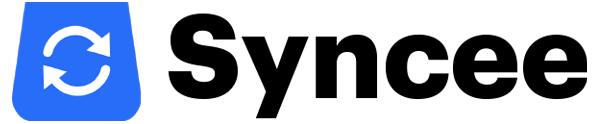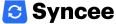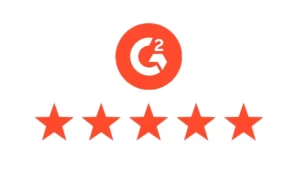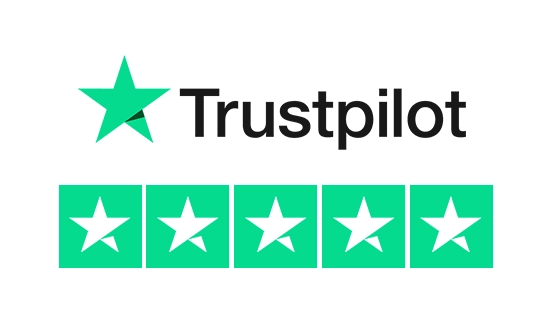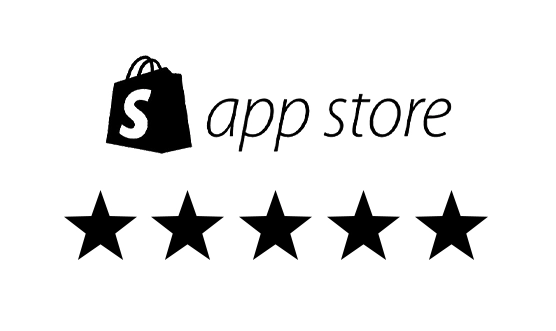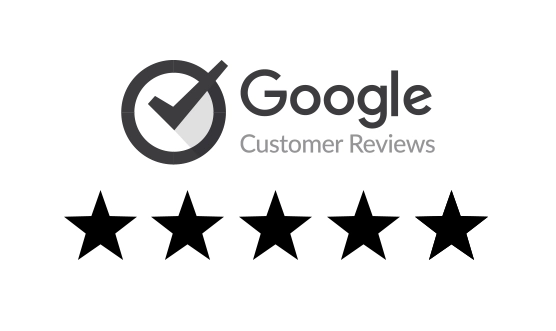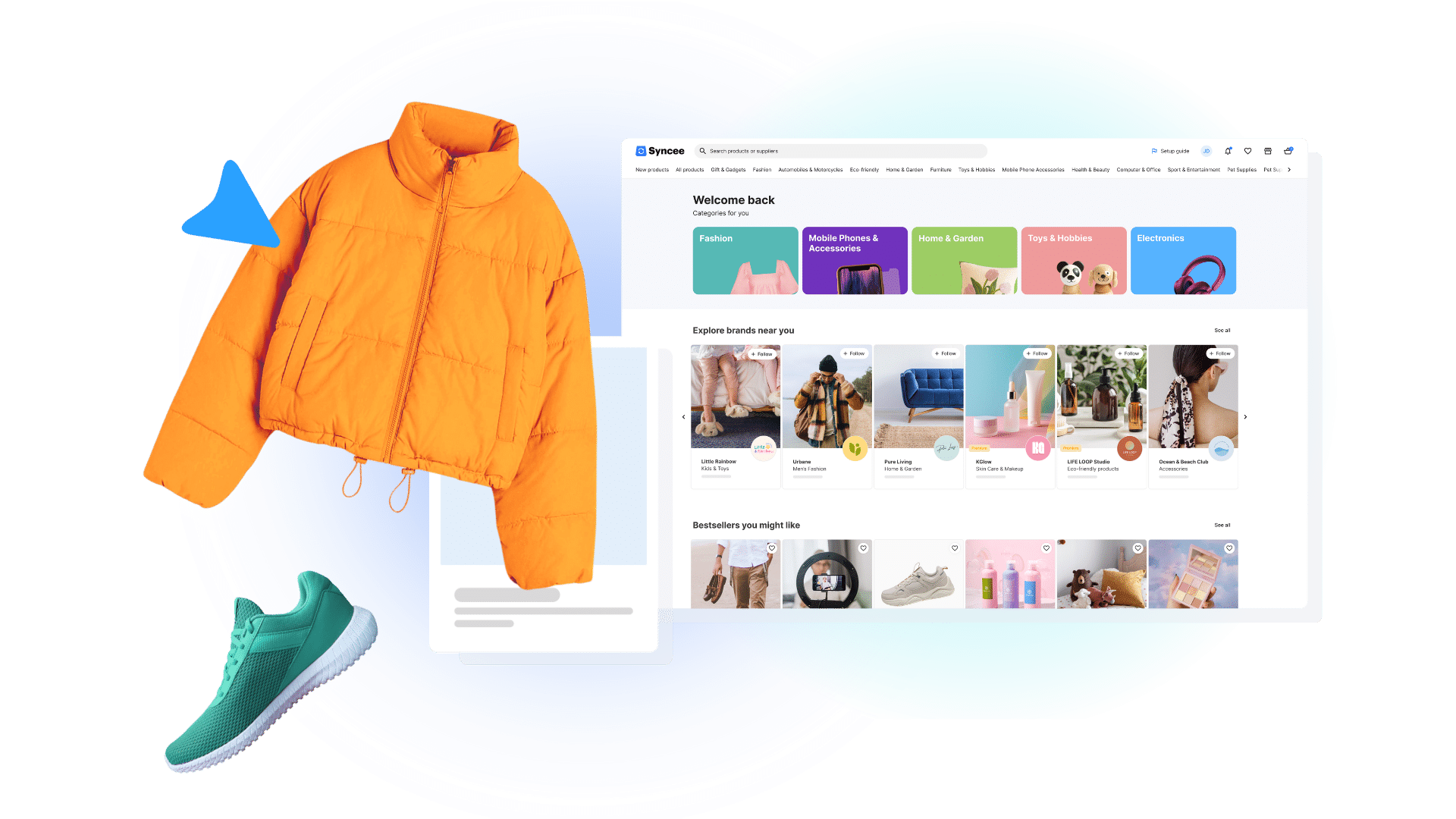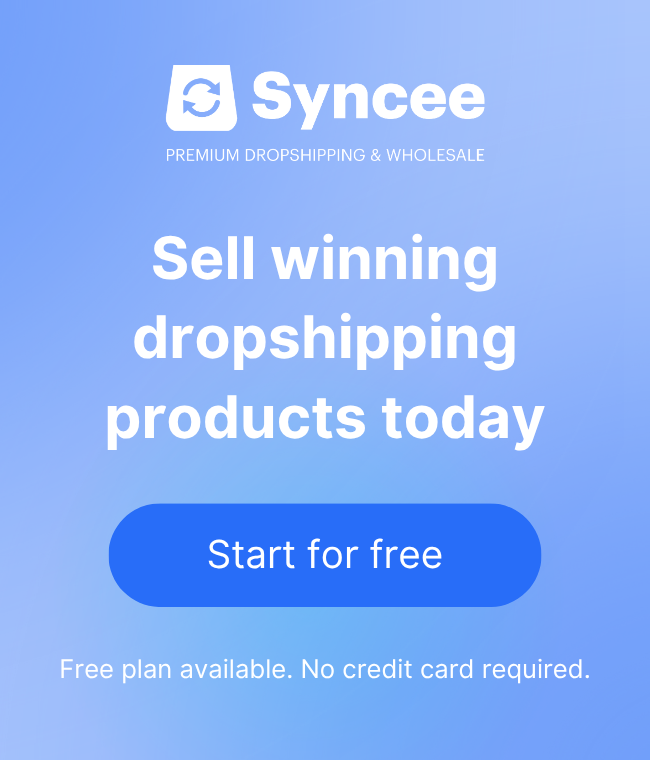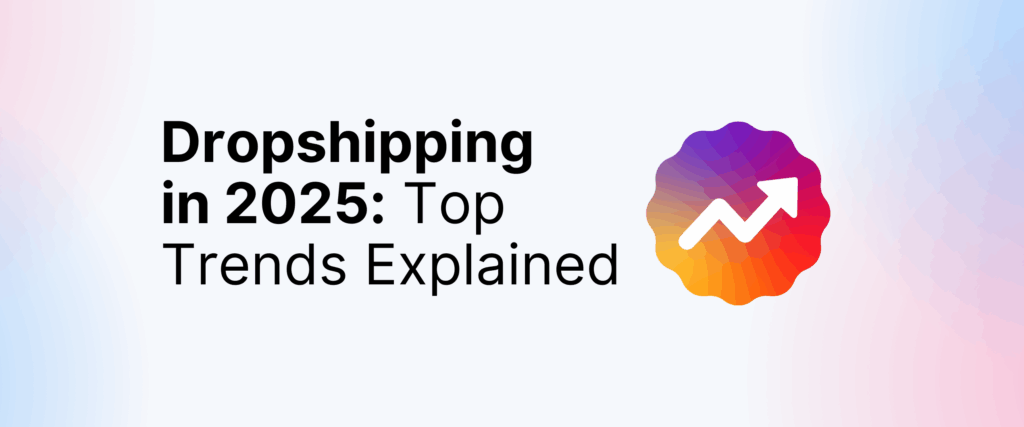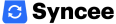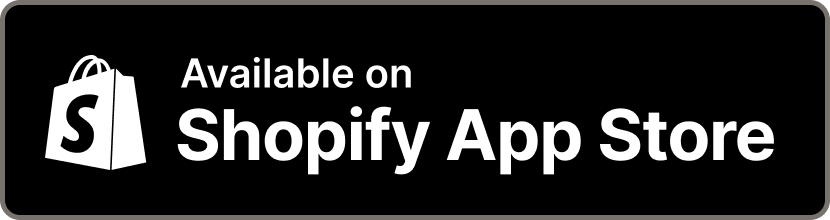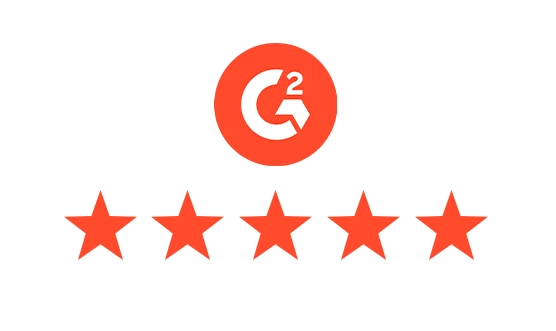Syncee is available on Squarespace Extensions which means with your online store on the ecommerce platform Squarespace you can easily implement the dropshipping trading model to your business strategies. How can you get started with Syncee with your Squarespace store and find supplier partners and products in the extension’s directory? Find all the details below!
Dropshipping is a beneficial trading model for both those who are new to ecommerce and who would like to extend their product range easily. One of the biggest advantages of dropshipping is that you do not need to invest money in physical product inventory to be able to sell products. You can fill your online store with your chosen supplier partners’ product data, focus on marketing, and your supplier will do the rest. You don’t have to deal with logistics, your partner will ship the goods directly to your customer.

To succeed with your store while working with dropshipping suppliers, it is best to pick only a few partners with different product selections. Like this, you can avoid it happening that a customer orders goods from more brands, and they receive more packages on different days. Another useful tip is to work with local partners to be able to offer fast shipping. Dropshipping is still a profitable model, there are just some “unwritten rules” on how to make the most out of it.

Squarespace is an all-in-one website and ecommerce platform that provides everything you need to grow your business online. Suitable for both beginners and established businesses, Squarespace provides an easy-to-use interface that gives you complete control over your tasks.
Squarespace offers simple yet powerful payment and checkout functions. You can take online payments via Stripe, Paypal, Apple Pay, and, depending on location, Afterpay. Learn more about Squarespace commerce features here.
How to Start Using Syncee?
The very first thing to do if you haven’t created a Squarespace store yet is to build one. Visit Squarespace, choose a website template, and set up your store.
Syncee is a global B2B dropshipping platform designed to help retailers and suppliers connect. Retailers can browse the extension’s huge directory, Syncee Marketplace where more than 6 million products and 1,000+ pre-vetted suppliers can be found from US, CA, EU, UK, AU + more. Syncee offers automatic product uploads, updates, order data synchronization, and customizable pricing settings among other features that help you fill your store with products and data you and your customers desire.
1. Find Syncee on Squarespace Extensions
Squarespace Extensions is the name of the directory of services available on the ecommerce platform that help you manage, optimize, and expand your online store. Here, in the Inventory and Products category, you can find our service, Syncee – Global Dropshipping.
If you are logged in to your store you can also easily find the extension. Click on the Settings menu on the left sidebar, then pick the Extensions menu. Type the name Syncee to the search bar, click on it, then push the Connect button to install it to your online store.
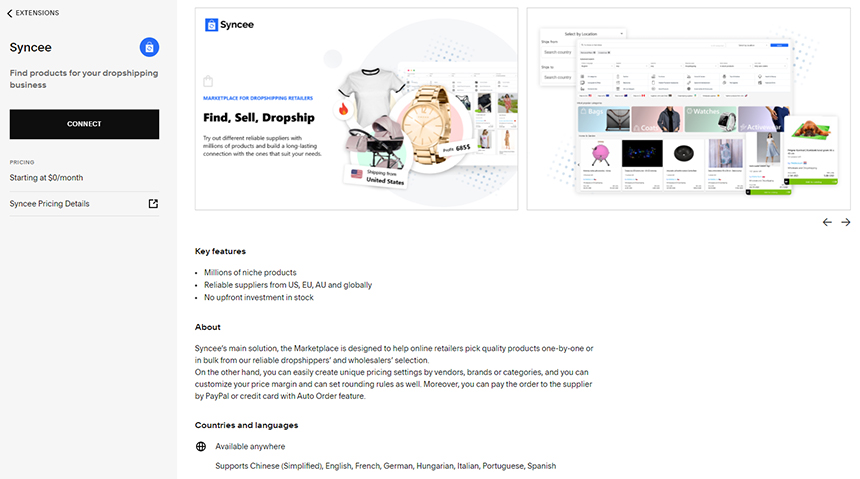
2. Set Up Your Syncee Account
After connecting your Squarespace store to Syncee, you will have to go through a few steps to set up your Syncee account. It takes only one minute. You have to create a Syncee account, can read what solutions Syncee offers, can pick which feature you would like to start using, and then can get started.
3. Check The Quick Starter Guide
You will land on the quick starter guide of Syncee where you can get a better understanding on how to use the platforms’ services. We recommend it to everyone as that’s how you can make sure you will make the most out of Syncee in your store. You can always get back to here.
4. Browse and Pick Products on Syncee Marketplace
Syncee Marketplace is full of products and suppliers you can choose from. There are two solutions you can use here, the Search Products and the Find Suppliers view of Syncee. When you first land on the Marketplace, you will have to pick your preferred product categories to be able to see recommendations later on based on your needs.
- Search Products: Go to this submenu under Marketplace menu to be able to see all the listed products, use the AI filters and pick goods from hundreds of categories. You have the option here to either pick products one-by-one and assign them to a Syncee catalog of yours, or by suppliers you can also start managing products in bulk. For the latter, click on a product, choose the Show Storefront button, and click on the Use all the products from this supplier button and create a catalog.
- Find Suppliers: In this menu, you can see all the suppliers listed, and can search among them by categories. Once you found a supplier you like, click on the View all products or Show catalogs button, and add the products to a Syncee catalog of yours by bulk. If you wish, you can set filters by the supplier’s products as well.
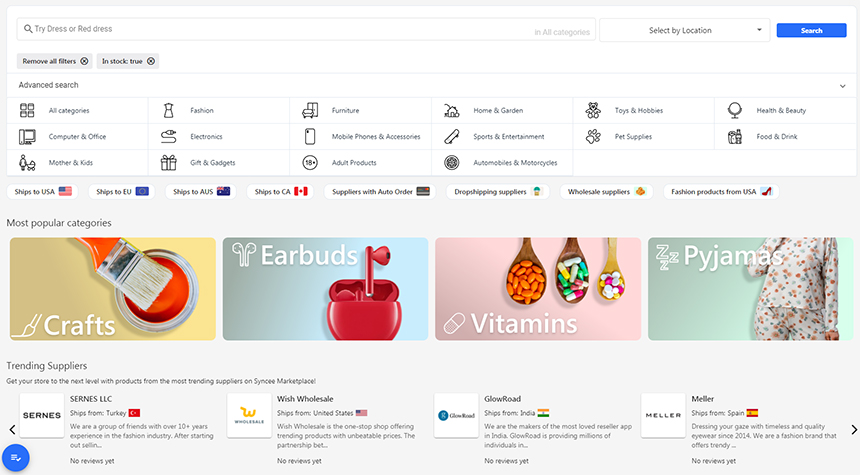
5. Upload Products To Your Store
To actually upload the products to your online store from your catalog, go to the Marketplace > My Catalogs menu and click on the Sync button at the supplier’s catalog. If you wish, before synchronizing, you can make further catalog settings.
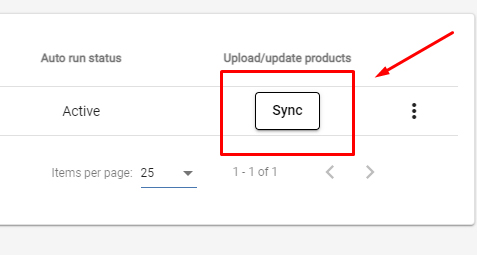
6. Pick a Syncee Plan To Manage More Products
Syncee provides a free Starter plan for every new client. In this plan, you can browse among millions of products on Syncee Marketplace and choose the ones you would like to sell. It is mostly only enough to try how our app works.
If you want to upload a reasonable amount of products into your Squarespace store, you can choose another package of Syncee. Pick a pricing plan that matches the number of products you would like to manage with the application. You can subscribe to a plan at the Billing menu that you can find in the bottom-left corner of the sidebar, and pick a Marketplace plan there!

Are You Ready to Dropship With Your Squarespace Store?
If you have any unanswered questions, you can always check our Help Center full of articles on how to use the extension Syncee. Moreover, you can also contact our support team via the in-app chat, or the support@syncee.com email address. If you want to learn more on how to succeed with your dropshipping store, and what other tips we have for you, read our further articles on our blog about dropshipping.